Why Can’t I See My Child’s Location on iPhone?
With Apple’s Find My and Family Sharing features, parents can easily track their child’s iPhone location for safety and peace of mind. However, sometimes you may find that your child’s location is not updating or is entirely unavailable. This can be frustrating, especially if you rely on this feature for supervision.
If you can’t see your child’s location on their iPhone, it could be due to various reasons, including incorrect settings, network issues, or device-related problems. In this guide, we’ll explore why this issue occurs and provide effective solutions to restore location tracking.
1. Why Can’t I See My Child’s Location on iPhone and How to Resolve It?
- Location Sharing is Disabled
Why it happens: If your child has turned off location sharing, their device will not be visible on Find My or Family Sharing.
How to fix: On your child’s iPhone, go to Settings > Apple ID > Find My > Make sure Share My Location is enabled.
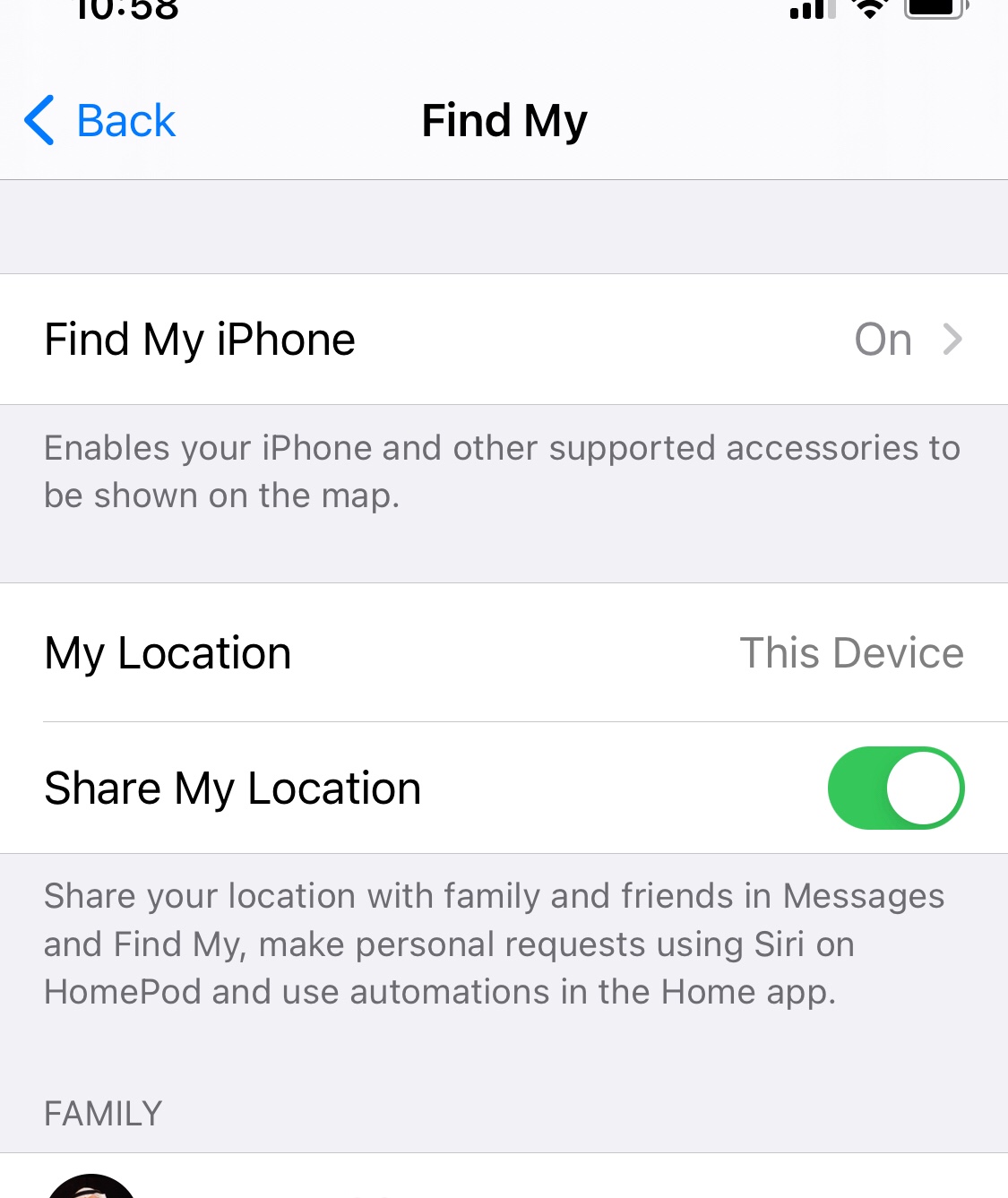
- Find My iPhone is Turned Off
Why it happens: Find My iPhone must be enabled to track the device.
How to fix: Open Settings > Apple ID > Find My > Tap Find My iPhone and ensure it is switched ON > Enable Send Last Location to ensure tracking even if the battery is low.
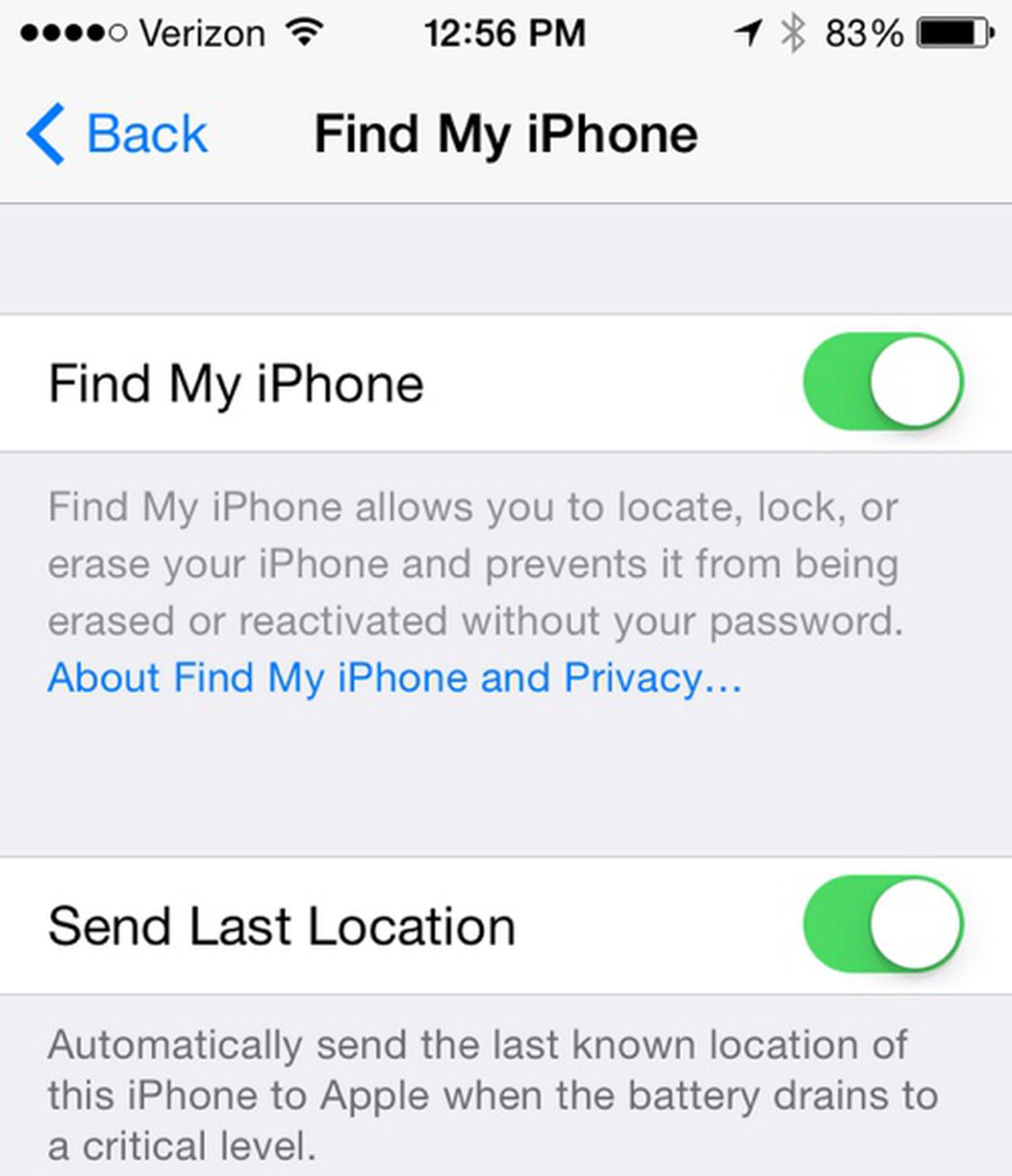
- Location Services are Disabled
Why it happens: If Location Services are off, the iPhone won’t share its location.
How to fix: Open Settings > Privacy & Security > Location Services > Ensure Location Services is toggled ON > Scroll to and set it to While Using the App.

- Incorrect Family Sharing Setup
Why it happens: If Family Sharing is not properly set up, location tracking won’t work.
How to fix: Open Settings > Apple ID > Family Sharing > Tap Location Sharing and ensure your child is listed > If missing, tap Add Family Member and invite them.
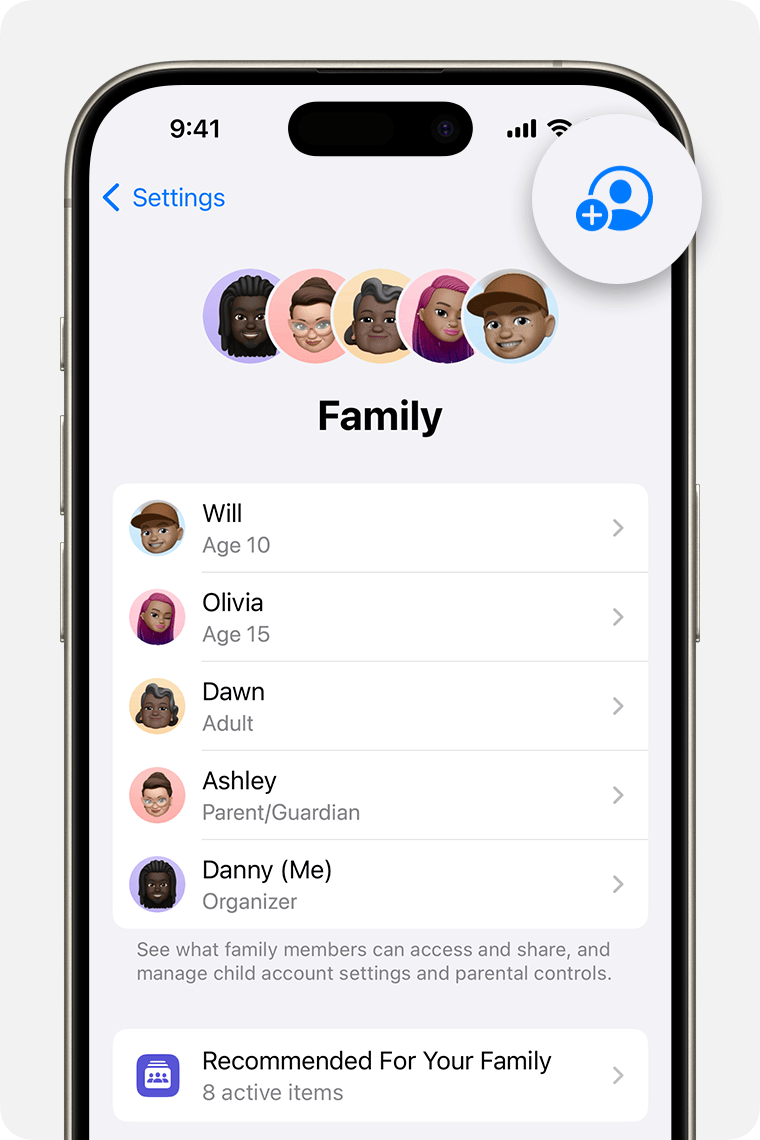
- Internet Connection Issues
Why it happens: Find My iPhone requires an internet connection (Wi-Fi or mobile data) to update locations.
How to fix: Open Settings > Wi-Fi and ensure it is connected > If using cellular data, go to Settings > Cellular and check if Cellular Data is ON.
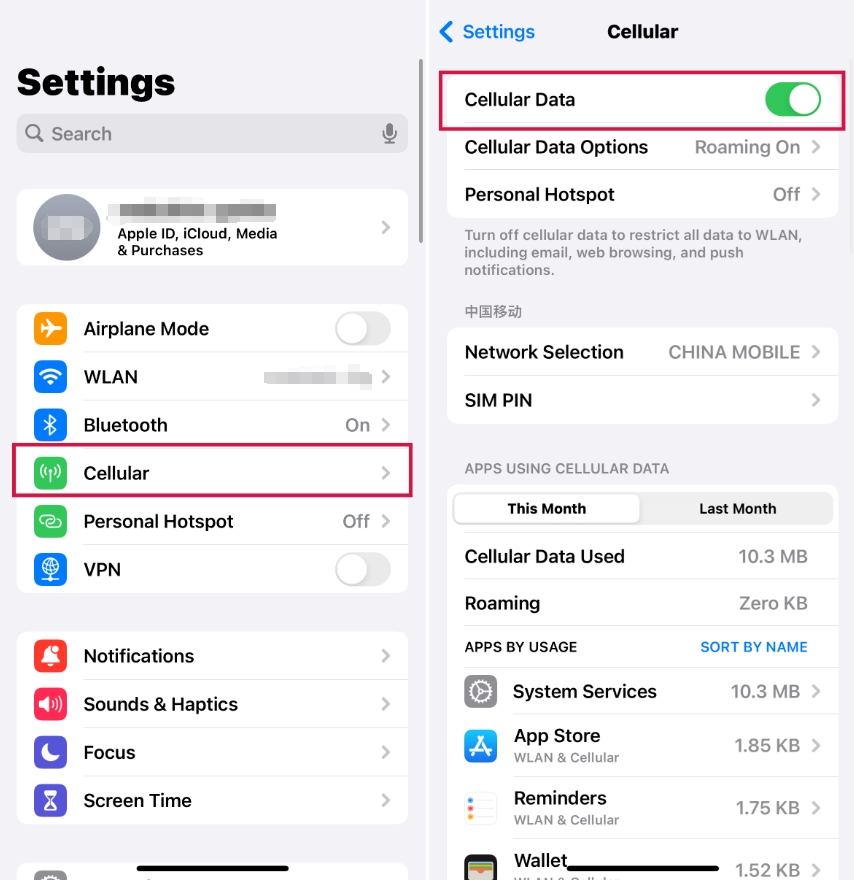
- iPhone is in Airplane Mode
Why it happens: Airplane mode disables location tracking.
How to fix: Open Settings > Check if Airplane Mode is ON > If ON, turn it OFF and wait for connectivity to return.

- Device is Powered Off or in Low Power Mode
Why it happens: If the phone is powered off or in Low Power Mode, location updates may stop.
How to fix: Charge the iPhone and turn it on > Open Settings > Battery > If Low Power Mode is ON, disable it.
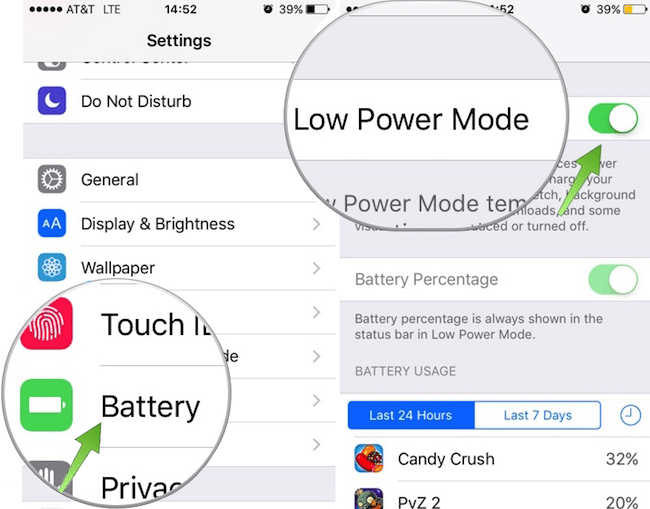
- Screen Time Restrictions Block Location Services
Why it happens: Parental controls may restrict Find My iPhone from working.
How to fix: Open Settings > Screen Time > Tap Content & Privacy Restrictions > Scroll to Location Services and ensure Find My iPhone is allowed.
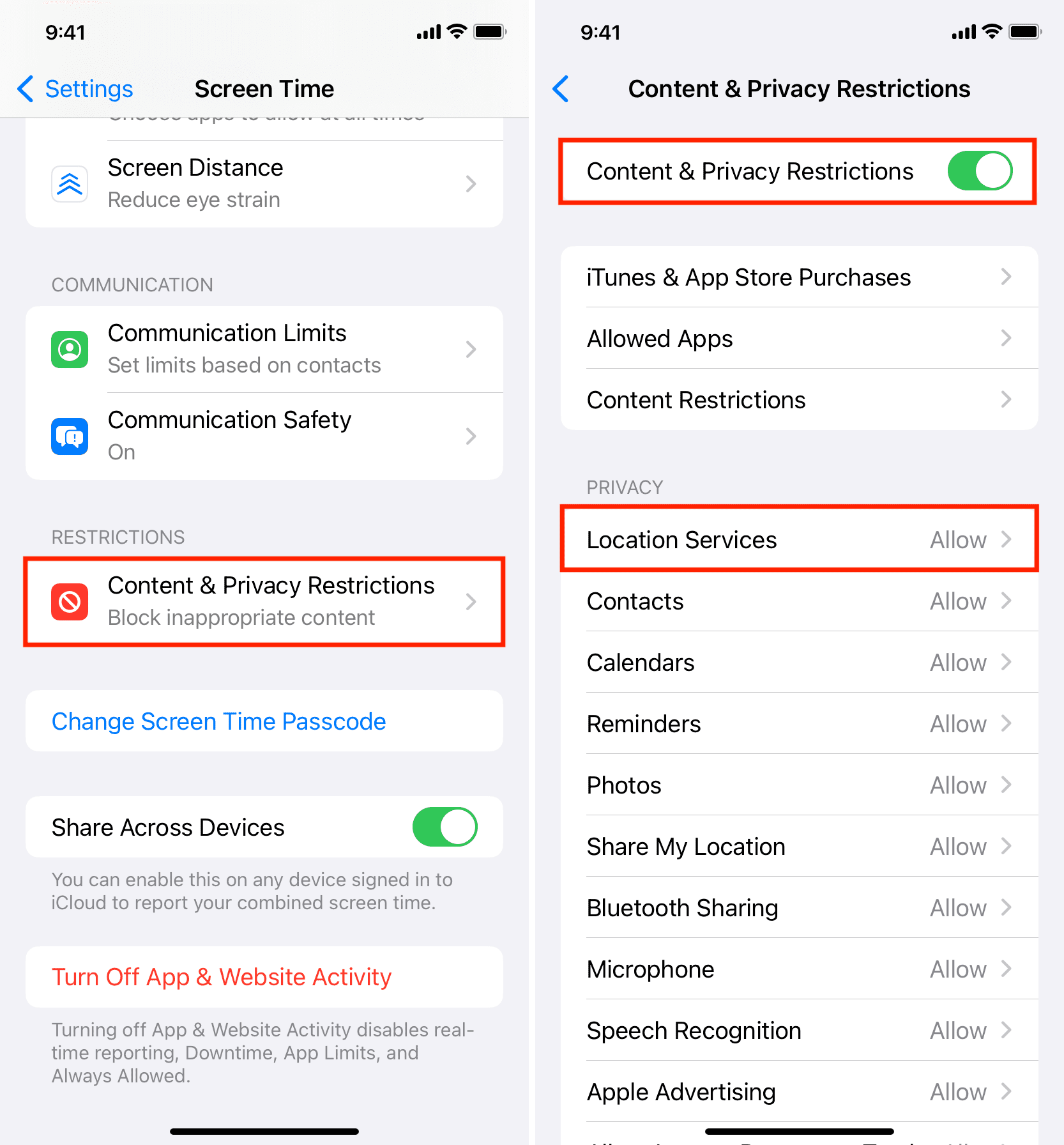
- Restart the iPhone
If all settings are correct but you still can’t see your child’s location, try restarting both your iPhone and your child’s iPhone.
How to restart an iPhone: Press and hold the Side button + Volume Down (or Volume Up) > Slide to Power Off and wait 30 seconds > Turn the iPhone back on.

- Remove and Re-add the iPhone in Find My App
Why it helps: If the iPhone is not updating location, removing and re-adding it can refresh the connection.
How to fix: Open Find My app on your iPhone > Select your child’s iPhone from the list > Tap Erase This Device and confirm > Re-add the iPhone by enabling Find My iPhone on your child’s device.

2. Bonus: AimerLab MobiGo – The Best Tool for Location Spoofing
If you need to control or simulate your child’s iPhone location, AimerLab MobiGo is a powerful solution that allows you to change the iPhone’s GPS location without jailbreaking the device.
Features of AimerLab MobiGo:
✅ Fake GPS Location – Instantly change your iPhone’s location anywhere in the world.
✅ Simulate Movement – Set virtual routes to simulate walking, cycling, or driving.
✅ Works with All Apps – Use it with Find My, Snapchat, Pokémon GO, and more.
✅ No Jailbreak Needed – Easy and safe to use.
How to AimerLab MobiGo to change the iPhone location:
- Download & install AimerLab MobiGo on your Windows or Mac computer, then launch the software.
- Connect your iPhone via USB, choose Teleport Mode and enter a location, click Move Here to change your GPS location instantly.
- To simulate a route, simply import a GPX file and MobiGo will make your iPhone location move according to route.

3. Conclusion
If you can’t see your child’s location on iPhone, it’s usually due to incorrect settings, internet issues, or device restrictions. By following the troubleshooting steps above, you can fix location sharing and restore accurate tracking.
For advanced location control, AimerLab MobiGo provides a reliable way to fake or adjust GPS locations without jailbreaking. Whether for safety, privacy, or fun, you can download MobiGo for managing iPhone location settings more effectively.
By applying these solutions, you can ensure your child’s location is always visible and secure!
- Why Does My iPhone Screen Keep Dimming?
- iPhone Keeps Disconnecting from WiFi? Try These Solutions
- Methods for Tracking Location on a Verizon iPhone 15 Max
- How to Fix iPhone 16/16 Pro Stuck on Hello Screen?
- How to Resolve Work Location Tag Not Working in iOS 18 Weather?
- Why My iPhone Is Stuck on the White Screen and How to Fix It?




