How to Leave or Delete a Life360 Circle – Best Solutions in 2025
Life360 is a popular family tracking app that allows users to stay connected and share their locations with each other in real-time. While the app can be useful for families and groups, there may be circumstances where you might want to leave a Life360 circle or group. Whether you’re seeking privacy, no longer wish to be tracked, or want to remove yourself from a particular group, this article will provide you with the best solutions to leave a Life360 circle or group.
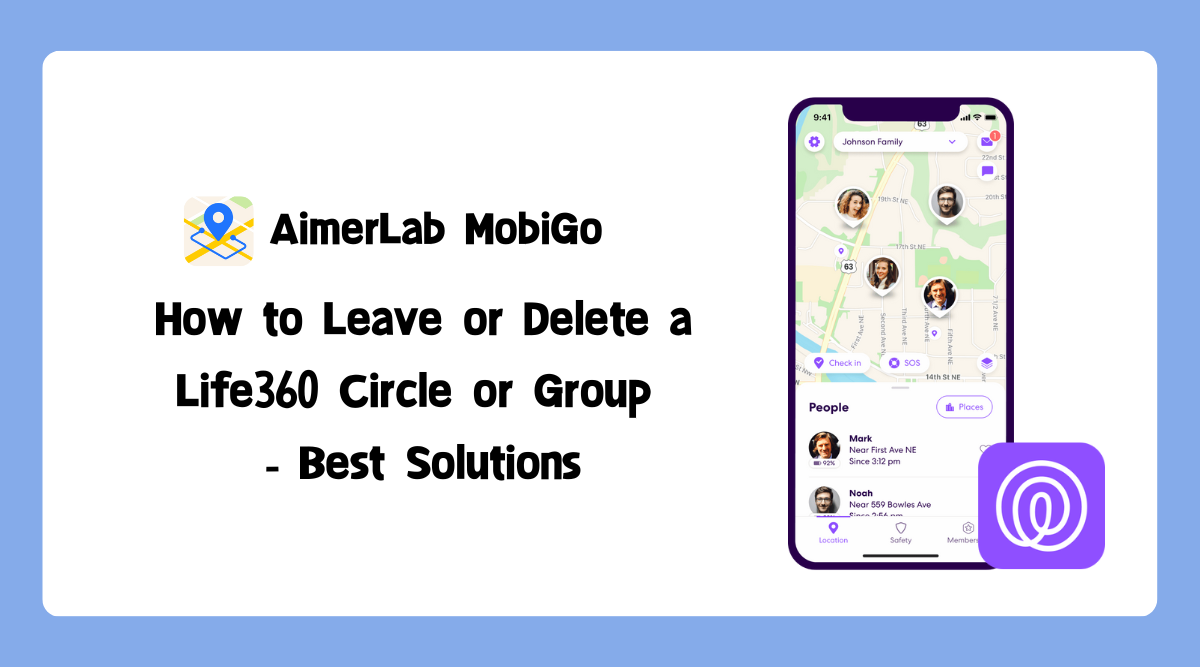
1. What is the Life360 circle?
A Life360 Circle is a group within the Life360 mobile application that consists of individuals who want to stay connected and share their real-time locations with each other. The Circle can be formed for various purposes, such as family members, friends, colleagues, or any group of people who wish to keep track of each other’s whereabouts.
In a Life360 Circle, each member installs the Life360 app on their smartphone and joins the specific Circle by creating an account or being invited by an existing Circle member. Once joined, the app continuously tracks the location of each member and displays it on a shared map within the Circle. This allows Circle members to have visibility into each other’s movements and ensures that they can stay connected and informed about their loved ones’ safety and well-being.
Life360 Circles offer features beyond location sharing. They typically include functionalities such as the ability to send messages, create and assign tasks, set up geofenced alerts, and even access emergency services. These additional features enhance the communication and coordination within the Circle, making it a comprehensive solution for staying connected and informed in real-time.
Each Circle has its own settings and configurations, allowing members to customize the level of information they share and the notifications they receive. This flexibility enables individuals to balance privacy concerns with the need for connection and safety, adapting the app to their specific preferences and requirements.
Overall, Life360 Circles provide a platform for groups of individuals to share their locations, communicate, and coordinate with each other, fostering a sense of security and peace of mind among its members.
2. How to leave a Life360 circle?
Sometimes people may want to leave or delete a Life360 Circle for various reasons, including privacy concerns, the desire for independence, establishing boundaries, changes in circumstances, and technical or compatibility issues. Leaving or Deleting a Life360 Circle is a simple process that allows you to disconnect from a group and stop sharing your location. If you have decided to leave or delete a Life360 Circle, follow these steps:
Step 1: Open the Life360 app on your smartphone. On the main screen, locate the Circle you want to leave and tap on it to open its settings.
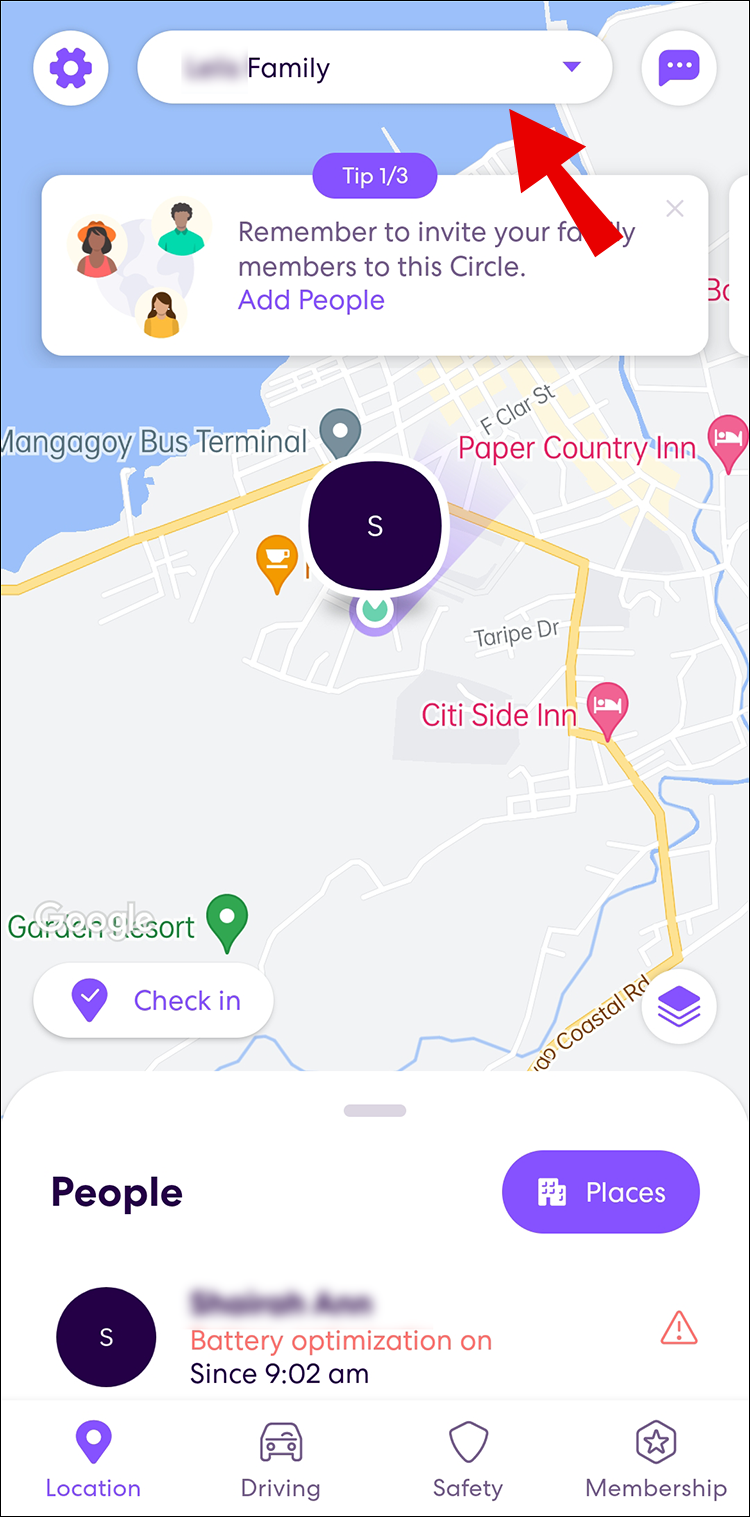
Step 2: Choose “Circle Management” in “Settings“.
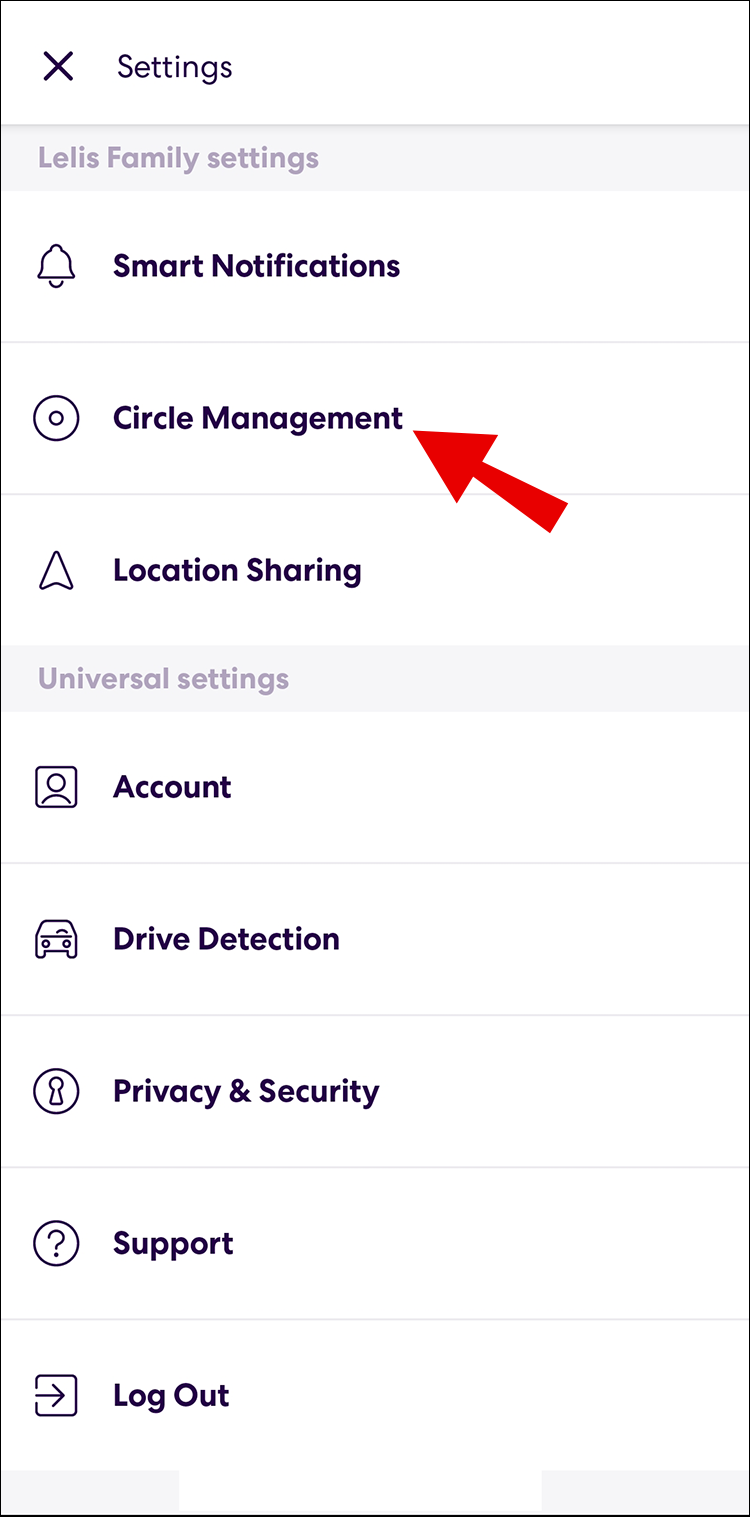
Step 3: Scroll down until you find the “Leave Circle” option.
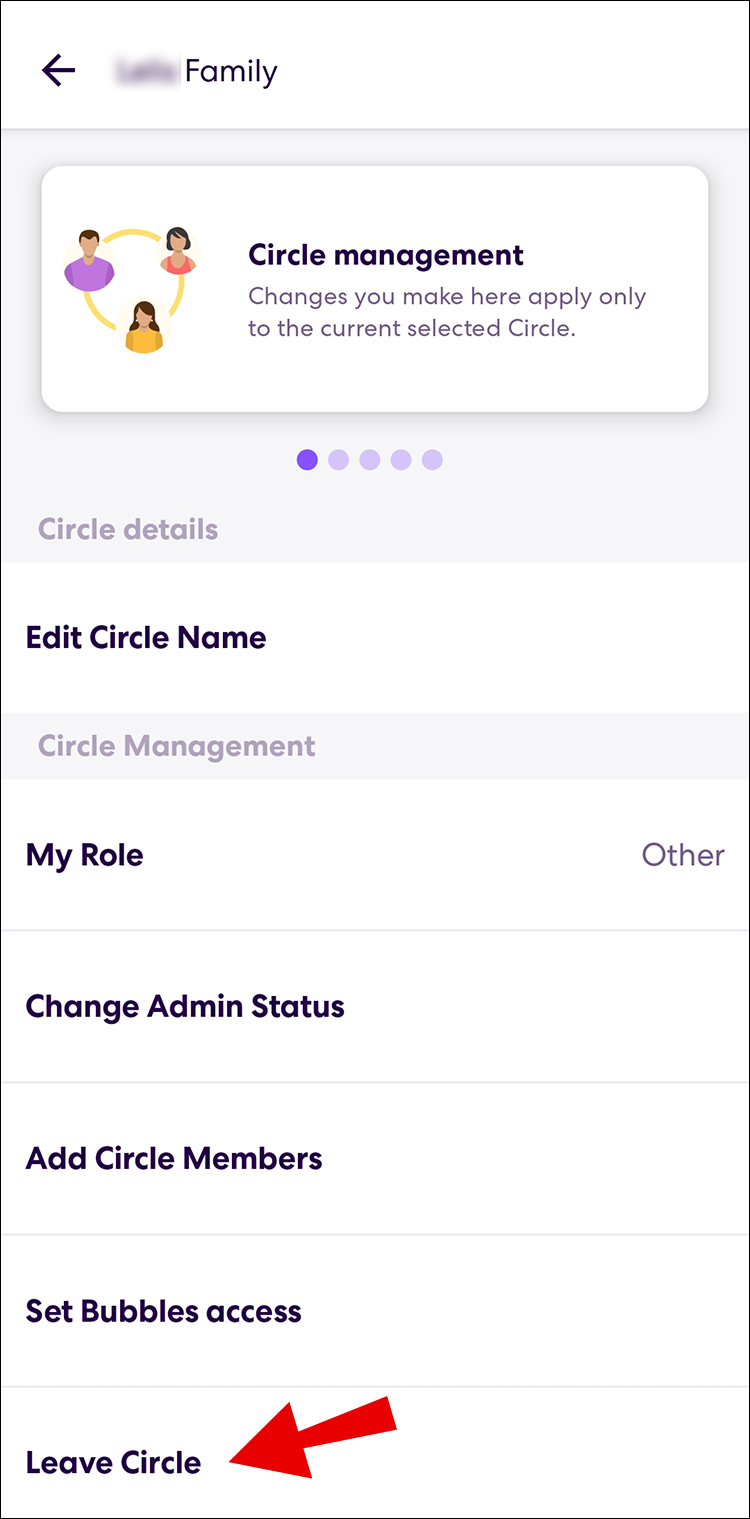
Step 4: Tap on “Leave Circle” and click “Yes” to confirm your decision to leave when prompted. Once you leave the Circle, your location will no longer be visible to the other members, and you will no longer have access to their locations.
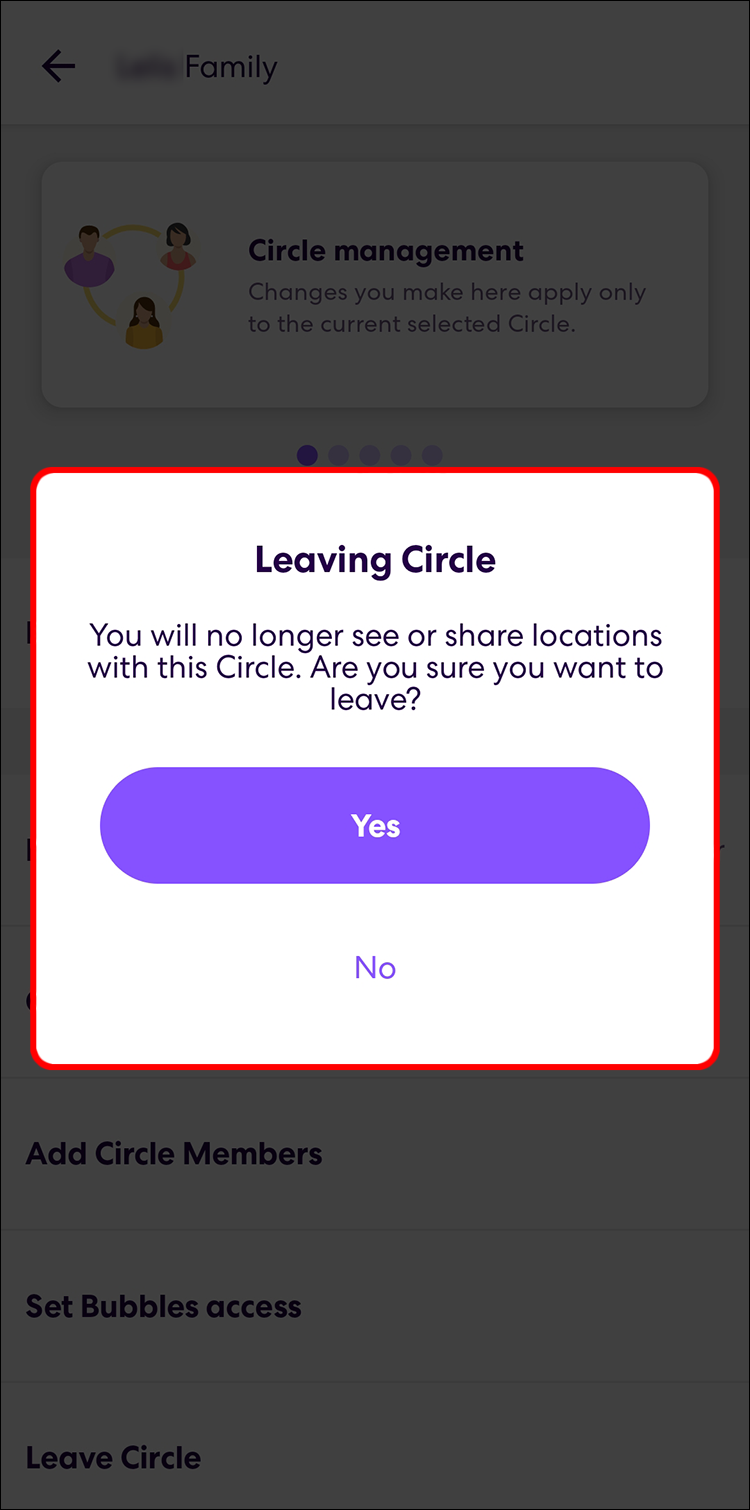
3. How to delete a Life360 circle?
While Life360 does not have a “Delete Circle” button, circles can be deleted simply eliminating all of the group’s members. This will be simple if you are the Circle’s administrator. You need to go to “Circle Management“, click “Delete Circle Members“, and then remove each person one by one.
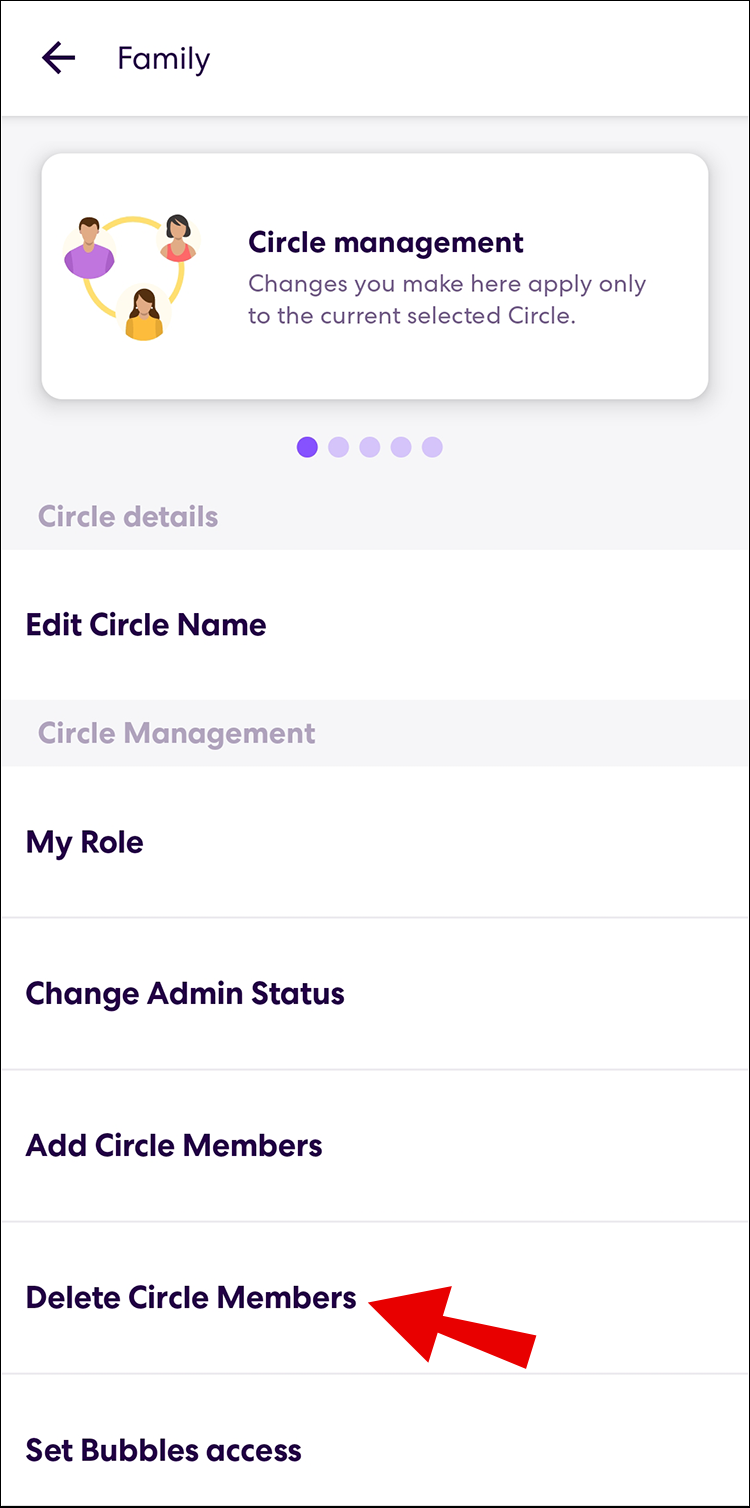
4. Bonus tip: How to fake your location on Life360 on an iPhone or Android?
For some people, they may want to hide or fake a location instead of leaving a Life360 location to protect their privacy or make tricks on others. AimerLab MobiGo provides an effective location faking solution to change your Life360 location on your iPhone or Android. With MobiGo you can easily teleport your location to anywhere on the planet as you want with just one click. There is no need to root your Android device or jailbreak your iPhone. Besides, you can also use MobiGo to spoof location on any location based-on services apps like Find My, Google Maps, Facebook, YouTube, Tinder, Pokemon Go, etc.
Now let’s look at how to use AimerLab MobiGo to fake your location on Life360:
Step 1: To start changing your Life360 location, click “Free Download” to get AimerLab MobiGo.
Step 2: After MobiGo has installed, open it and click “Get Started” button.

Step 3: Select your iPhone or Android phone, then select “Next” to connect it to your computer via USB or WiFi.

Step 4: If you are using iOS 16 or later, then you need to make sure that you follow the instructions to activate “Developer Mode“. Android users need to make sure that their “Developer Options” and USB debugging are turned on, so that the MobiGo software will be installed on their device.

Step 5: After “Developer Mode” or “Developer Options” have been enabled on your mobile, your device will be able to connect to the computer.

Step 6: The current location of your mobile will be displayed on a map in MobiGo’s teleport mode. You can build an unreal location by selecting a location on a map or typing an address into the search field.

Step 7: MobiGo will automatically move your current GPS location to the location you have specified after you have chosen a destination and clicked the “Move Here” button.

Step 8: Open Life360 to check your new location, then you can hide your location on Life360.

5. FAQs about Life360
5.1 How accurate is life360?
Life360 strives to provide accurate location information, but it is important to keep in mind that no location-tracking system is 100% perfect. Variations in accuracy can occur due to technological limitations and environmental conditions.5.2 If i delete life360 can i still be tracked?
If you delete the Life360 app from your device, it will effectively stop sharing your location with others through the app. Keep in mind that even if you delete the app, previous location data that was collected and stored by Life360 may still exist on their servers.5.3 Are there any funny life360 circle names?
Yes, there are many creative and funny Life360 circle names that people have come up with. These names can add a lighthearted and playful touch to the app. Here are some examples:
● The Tracking Troupe● GPS Gurus
● The Stalkers Anonymous
● Location Nation
● The Wanderers
● The GeoSquad
● The Spy Network
● The Navigator Ninjas
● The Whereabouts Crew
● The Location Detectives
5.4 Are there any life360 alternatives?
Yes, there are several alternatives to Life360 that offer similar features for location sharing and family tracking. Here are a few popular ones: Find My Friends, Google Maps, Glympse, Family Locator – GPS Tracker, GeoZilla, etc
6. Conclusion
Leaving a Life360 circle or group is a personal decision that might be influenced by various factors such as privacy concerns or the need for personal space. By following the steps outlined in this article, you can successfully leave a Life360 circle or group. Lastly, it’s worth mentioning that AimerLab MobiGo is a good option for faking your location on Life360 without leaving your circle. You can download MobiGo and have a free trial.
- Why Does My iPhone Screen Keep Dimming?
- iPhone Keeps Disconnecting from WiFi? Try These Solutions
- Methods for Tracking Location on a Verizon iPhone 15 Max
- Why Can’t I See My Child’s Location on iPhone?
- How to Fix iPhone 16/16 Pro Stuck on Hello Screen?
- How to Resolve Work Location Tag Not Working in iOS 18 Weather?




