How to Keep iPhone Always-on Display?
Contents
Please keep the device constantly visible while in Wi-Fi mode in AimerLab MobiGo to prevent disconnections.
Here is the step-to-step guide:
Step 1: On the device, go to “Settings” scroll down, and select “Display & Brightness“
Step 2: Choose “Auto-Lock” from the menu
Step 3: Press the “Never” button to keep the screen on at all times
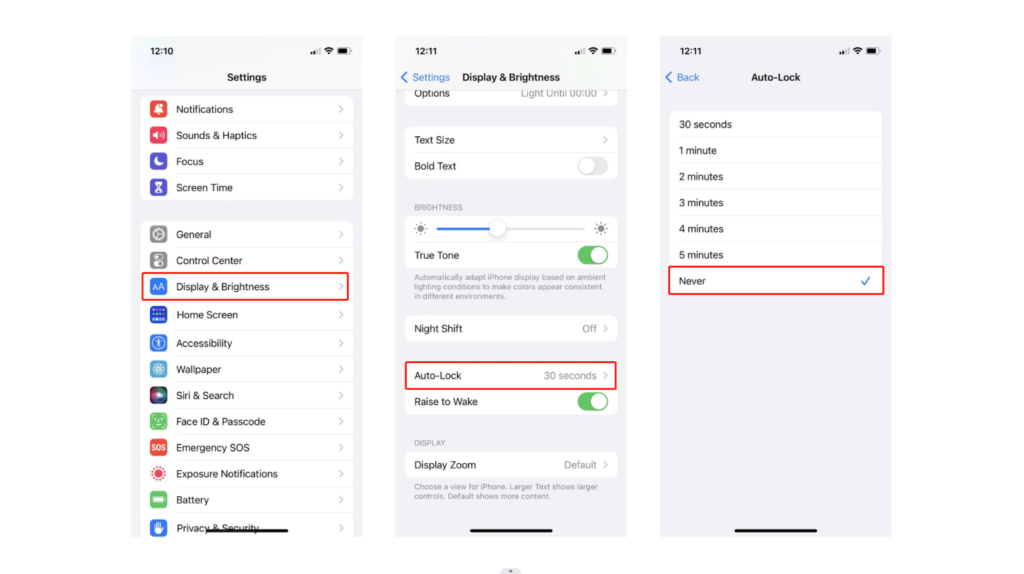
Hot Articles
- Methods for Tracking Location on a Verizon iPhone 15 Max
- Why Can’t I See My Child’s Location on iPhone?
- How to Fix iPhone 16/16 Pro Stuck on Hello Screen?
- How to Resolve Work Location Tag Not Working in iOS 18 Weather?
- Why My iPhone Is Stuck on the White Screen and How to Fix It?
- Solutions to Fix RCS Not Working on iOS 18
Further Reading




