How to Change Location on Rover?
Rover.com has become a go-to platform for pet owners seeking reliable and trustworthy pet sitters and walkers. Whether you’re a pet parent looking for someone to care for your furry friend or an enthusiastic pet sitter eager to connect with pet owners, Rover provides a convenient space to make these connections. However, there are times when you might need to change your location on Rover, and this article will guide you through the process, exploring the basics and introducing an advanced method using AimerLab MobiGo.
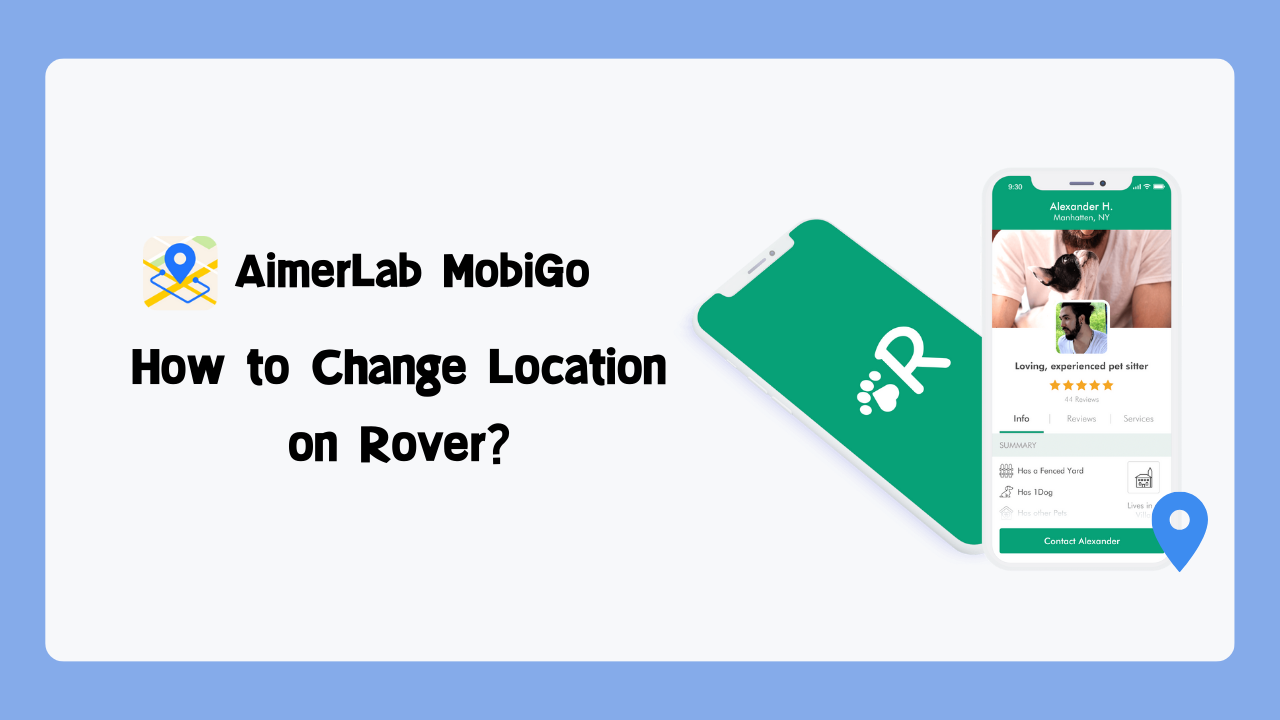
1. What is Rover.com?
Founded in 2011, Rover.com is an online community and marketplace for pet owners and pet care service providers. The platform offers a variety of pet care services, including pet sitting, dog boarding, dog walking, drop-in visits, and more. Rover provides a secure and convenient way for pet owners to find trusted and reliable individuals to care for their pets when needed. Rover implements safety measures such as background checks for service providers. Additionally, users can read reviews from other pet owners to gauge the reliability and trustworthiness of a service provider.
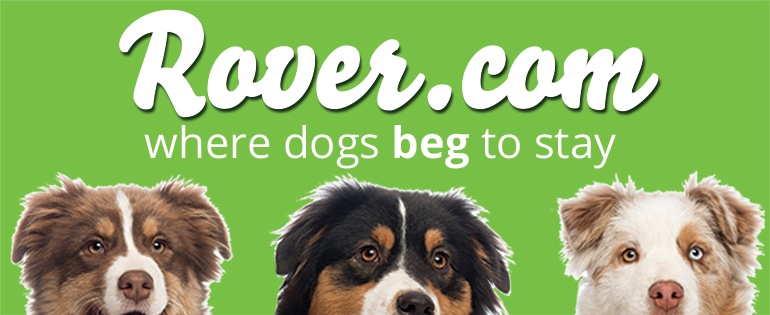
2. How to Change Location on Rover?
There are situations where you may need to change your location on Rover, whether you’re a pet owner looking for services in a new area or a pet sitter moving to a different location. Changing your location on Rover is a straightforward process that can be accomplished using the platform’s built-in features. By following these basic steps, you can easily modify your location on Rover to meet your pet care needs in a specific area or when you’re relocating.
Change Location on Rover App
- Press the More menu and then select Profile.
- Click on the pencil icon, and choose the service you wish to update.
- Navigate to the Service Area section and establish your new service location by either moving the pin on the map or entering your location manually.
- Toggle off Use my home address by tapping the toggle icon on the left.
- Specify the distance you’re willing to travel (up to 100 miles) by setting the miles in the Service Radius field.
- Finally, tap Save to confirm your changes.
Change Rover Location on Computer
- Once logged in, click on your name at the top of the page, then opt for Profile in the dropdown menu.
- Select the specific service you wish to update.
- Scroll down to the Service Area section and define your new service location either by dragging the pin on the map or entering the address manually.
- Turn off the Use my home address by tapping the toggle icon on the left.
- Determine your preferred travel distance (up to 100 miles) by setting the miles in the Service Radius field.
- Complete the process by tapping Save.
Change Rover Location on Profile
You also have the option to temporarily modify the address on your Rover profile. Here’s the process:- Visit your profile management page
- Make changes to your address, and subsequently scroll down to choose the Save & Continue option.
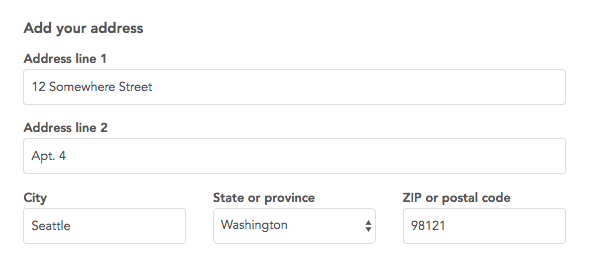
3. One-click Change Your Rover Location to Anywhere with AimerLab MobiGo
While the basic method is straightforward, there are scenarios where you might need more flexibility, especially if you want to explore pet care services in areas where you’re not physically located. This is where AimerLab MobiGo comes into play – a powerful location-spoofing tool that allows you to change your device’s GPS location to anywhere with ease. MobiGo seamlessly integrates with a wide range of location-based applications, such as Rover, Doordash, Facebook, Instagram, Tinder, Tumblr, and other popular apps. Engineered for optimal performance, MobiGo is compatible with both iOS and Android devices, accommodating various versions, including iOS 17 (Mac) Android 14.
Step 1: Start by downloading and installing AimerLab MobiGo on your Windows or Mac computer by clicking the download button below.Step 2: Launch MobiGo, click the “Get Started” button and connect your mobile device to your computer using a USB cable. Ensure that USB debugging is enabled on your device.

Step 3: Once your device is connected, choose the “Teleport Mode” within AimerLab MobiGo. This mode allows you to manually input the desired GPS coordinates and directly click on the map to select a location.

Step 4: After entering the new location, click on the “Move Here” button to apply the changes. Your device will now appear to be in the chosen location.

Step 5: When the spoofing process is complete, open the Rover.com app or website on your mobile device. Rover will now detect your virtual location, allowing you to explore pet care services in the selected area.

Conclusion
Changing your location on Rover.com is a straightforward process using the platform’s built-in settings. However, for those seeking more advanced options, AimerLab MobiGo offers a convenient way to explore pet care services in different locations, providing flexibility and control over your virtual presence on the Rover platform, suggest downloading MobiGo and giving it a try!- Meet iPhone 16/16 Pro Max Touch Screen Issues? Try These Methods
- Why Does My iPhone Screen Keep Dimming?
- iPhone Keeps Disconnecting from WiFi? Try These Solutions
- Methods for Tracking Location on a Verizon iPhone 15 Max
- Why Can’t I See My Child’s Location on iPhone?
- How to Fix iPhone 16/16 Pro Stuck on Hello Screen?




