How to Change Location on Care.com?
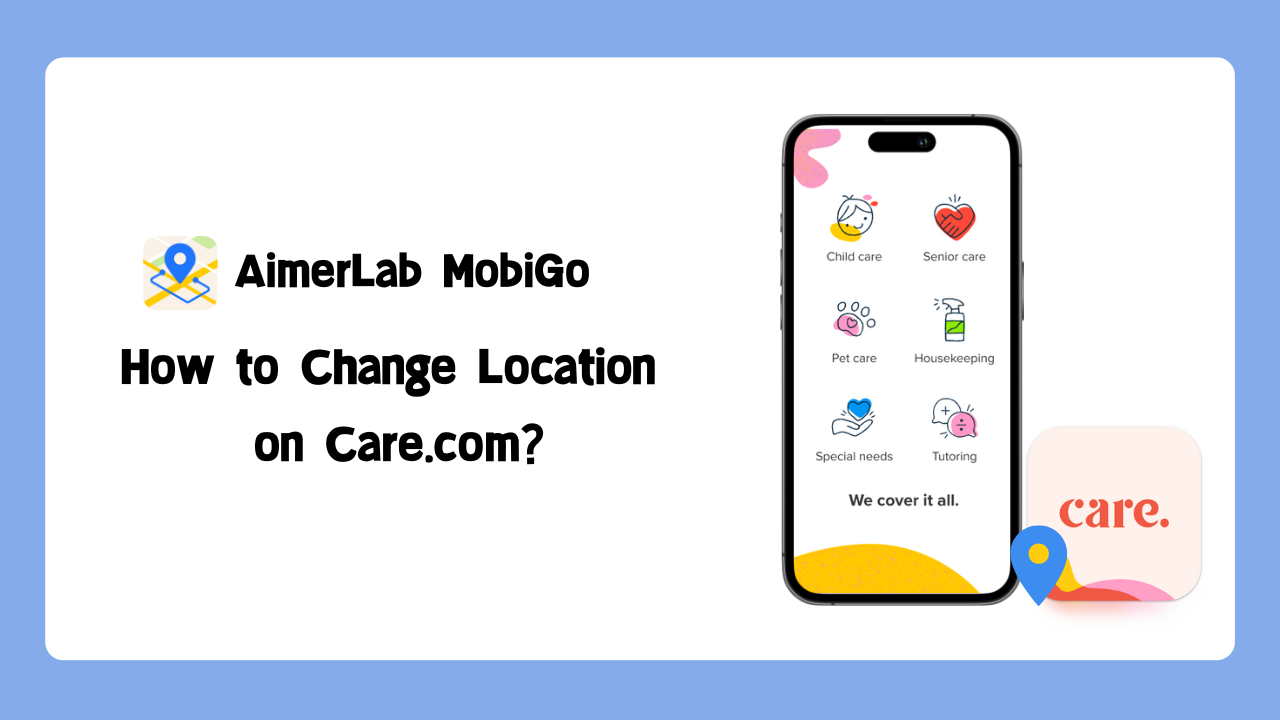
1. What is Care.com? Is Care.com Safe?
Care.com is an online platform designed to help families find and connect with caregivers for various needs. It serves as a marketplace where users can search for babysitters, nannies, tutors, pet sitters, and senior care providers. The platform allows caregivers to create profiles, detailing their experience, skills, and availability, while families can browse these profiles to find the perfect match for their specific requirements.
It’s important to note that while Care.com provides a platform to connect users, the responsibility for due diligence lies with the individuals involved in the hiring or caregiving process. Users should be proactive in assessing the suitability of potential caregivers and taking appropriate safety measures.
In summary, Care.com can be a safe and reliable platform when used with caution, and by following the recommended safety practices. Always prioritize communication, conduct thorough background checks, and trust your judgment when making decisions about caregivers or families you connect with on the platform.
2. Why Need to Change Location on Care.com?
There are several reasons why users might need to change their location on Care.com. Here are some common scenarios:
-
Relocation:
- Users who have recently moved to a new city or town may need to update their location to ensure they receive accurate search results for caregivers in their new area.
-
Traveling:
- Families planning to travel and seek temporary care for their loved ones may want to change their location on Care.com to find caregivers available in the destination city.
-
Expanding Search:
- Some users might want to explore caregiver options in multiple locations, especially if they are considering a move or have homes in different cities.
3. How to Change Location on Care.com?
Changing your location on Care.com is a straightforward process. You can updating your location on Care.com through the Care.com Caregiver app, and here’s a step-by-step guide:
Step 1: Navigate to the home page and select “Update my map” to view a map focused on your current location. Please note that you must grant the app permission to access your location in order to update the map.
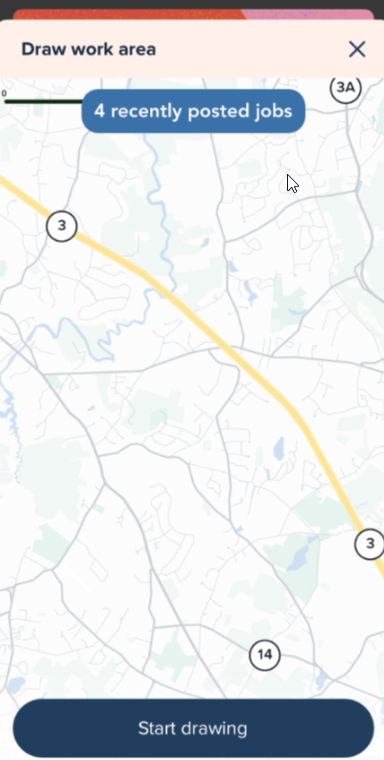
Step 2: Adjust the map by moving and zooming to view the specific work area you desire.
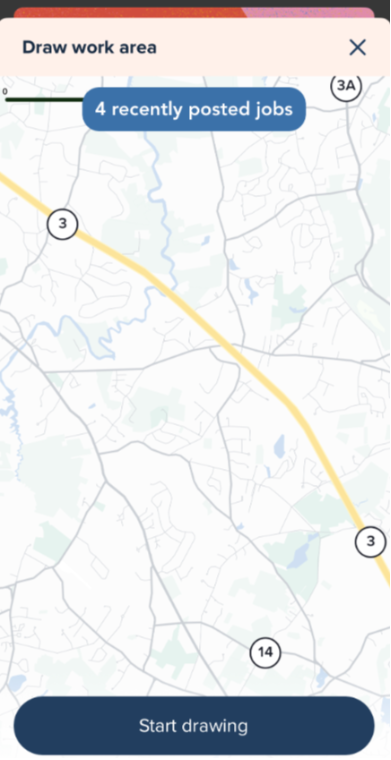
Step 3: Select “Start drawing” and utilize your finger to sketch an outline of your designated work area. If needed, tap “Reset” to begin your selection anew. Once satisfied with the outline, tap “Save.”
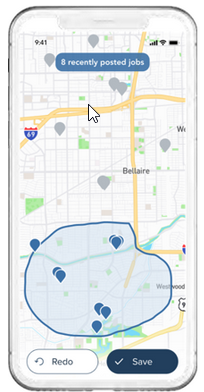
You can also update your address through the Care.com Caregiver app:
- Touch your profile image or initials located in the upper right corner.
- Access Account Settings and select “Edit” in the top right corner.
- Make necessary edits to your address and complete the process by tapping “Save”.
4. Change Location on Care.com with One-Click
If you need to change your Care.com location more precisely or if the basic method doesn’t work for you, an advanced option is to use AimerLab MobiGo. AimerLab MobiGo is a powerful location changer that can teleport your iOS and Android location to anywhere in the world, and it works with almost all location-based apps such as care.com, Facebook, Instagram, Twitter, Tinder, Hinge, etc. MobiGo supports all iOS and Android devices and versions, including iOS 17 and Android 14.
Now let’s see the steps on how to use AimerLab MobiGo to change location on Care.com:
Step 1: Download and install AimerLab MobiGo on your PC by following the setup instructions.
Step 2: To start changing your location, launch MobiGo on your computer when it has finished installing and click the “Get Started” button.

Step 3: Use a USB cord to connect your mobile device—Android or iOS—to your PC. Select your device, establish trust with the computer on it, and enable “Developer Mode” (available for iOS 16 and later versions) or “Developer Options” (available for Android devices) by following the instructions.

Step 4: Once connected, MobiGo’s “Teleport Mode” (which lets you manually specify your GPS location) will show you where your device is. You can select a location to set as your virtual location by clicking on the map or by using MobiGo’s search box to find the location.

Step 5: You may quickly fly to the chosen location with MobiGo by clicking the “Move Here” button.

Step 6: Care.com will now detect your location using AimerLab MobiGo when you launch the application on your mobile device.

Conclusion
Care.com is a valuable resource for connecting families with caregivers, and changing your location on the platform ensures that you find the most relevant and suitable caregivers for your needs. Whether you’ve relocated, are planning to travel, or simply want to broaden your search, the process is user-friendly. For those seeking a more advanced method, AimerLab MobiGo offers a precise way to modify your Care.com location to anywhere with one click, so why not download MobiGo and explore more on Care.com?
- Methods for Tracking Location on a Verizon iPhone 15 Max
- Why Can’t I See My Child’s Location on iPhone?
- How to Fix iPhone 16/16 Pro Stuck on Hello Screen?
- How to Resolve Work Location Tag Not Working in iOS 18 Weather?
- Why My iPhone Is Stuck on the White Screen and How to Fix It?
- Solutions to Fix RCS Not Working on iOS 18




