How to Heal Pokemon in Pokemon Go?
Pokémon GO, the popular augmented reality mobile game, allows players to embark on exciting adventures, catch various Pokémon, and compete in battles. However, as Pokémon encounter battles, their health depletes, making it essential for players to know how to effectively heal their Pokémon. This article provides a comprehensive guide on the various methods and items available to heal Pokémon in Pokémon GO, ensuring they are always ready for the next challenge.

1. What is Pokémon Health?
In Pokémon GO, each Pokémon has a certain amount of health, represented by HP (Hit Points). When a Pokémon participates in battles, whether it’s Gym Battles, Raid Battles, or Team GO Rocket Battles, its HP decreases as it takes damage. A Pokémon with zero HP faints and becomes unable to battle until it is healed. Keeping your Pokémon healthy and fit is crucial for successful gameplay.
2. How to Heal Pokemon in Pokemon Go?
One of the most common ways to heal Pokémon is by visiting PokéStops. These real-world locations marked on the Pokémon GO map are abundant in various items, including Potions and Revives. Spin the Photo Disc at a PokéStop to collect these essential healing items.
2.1 Potions
Potions are the primary healing items in Pokémon GO. They come in different types, each designed to restore varying amounts of HP to your Pokémon. Here are the types of Potions available:
- Regular Potion: This basic Potion restores a moderate amount of HP to a Pokémon.
- Super Potion: More potent than the Regular Potion, the Super Potion restores a more substantial amount of HP.
- Hyper Potion: The Hyper Potion is even more potent, healing a significant portion of your Pokémon’s HP.
- Max Potion: The most powerful Potion, the Max Potion, restores a Pokémon’s HP to its maximum.
2.2 Revives
Revives are used to bring fainted Pokémon back to life, allowing them to rejoin your active team. In Pokémon GO, there are two different sorts of revives:
- Revive: This basic Revive restores a Pokémon’s HP to half and brings it back to consciousness.
- Max Revive: The Max Revive fully restores a fainted Pokémon’s HP, making it ready for battle immediately.

2.3 How to Heal Pokemon in Pokemon Go?
After participating in battles, you’ll often find that your Pokémon have taken damage or fainted. To heal them, follow these steps:
Step 1: Access Your Pokémon: Tap the Poké Ball at the bottom of the main screen to access the main menu.
![]()
Step 2: Select “Items” and choose the appropriate Potion or revive to restore its HP. For fainted Pokémon, use a Revive or Max Revive first, followed by a Potion to heal its remaining HP.
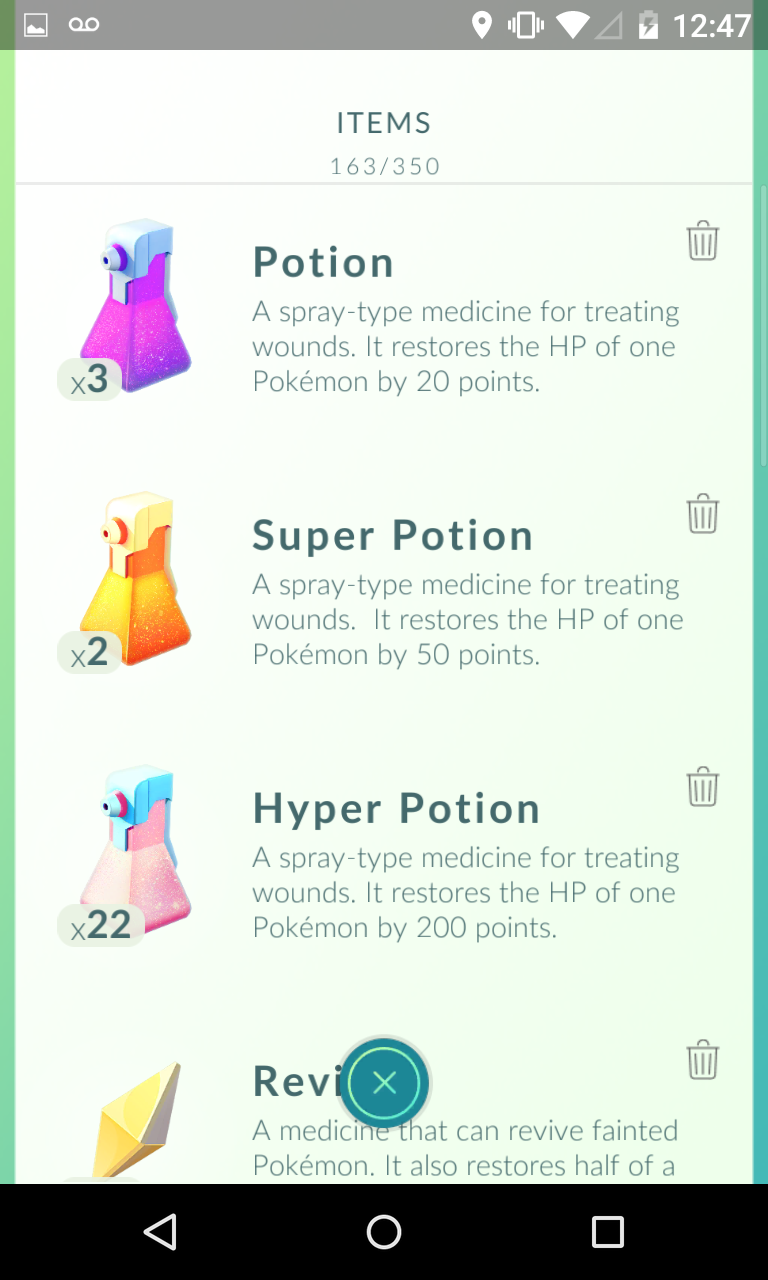
Step 3: Tap on the Pokémon, then choose fainted Pokémon to heal. After using the Potion or Revive, the Pokémon’s HP will increase or be restored fully. Close the menu, and your Pokémon is now healed and ready for action.
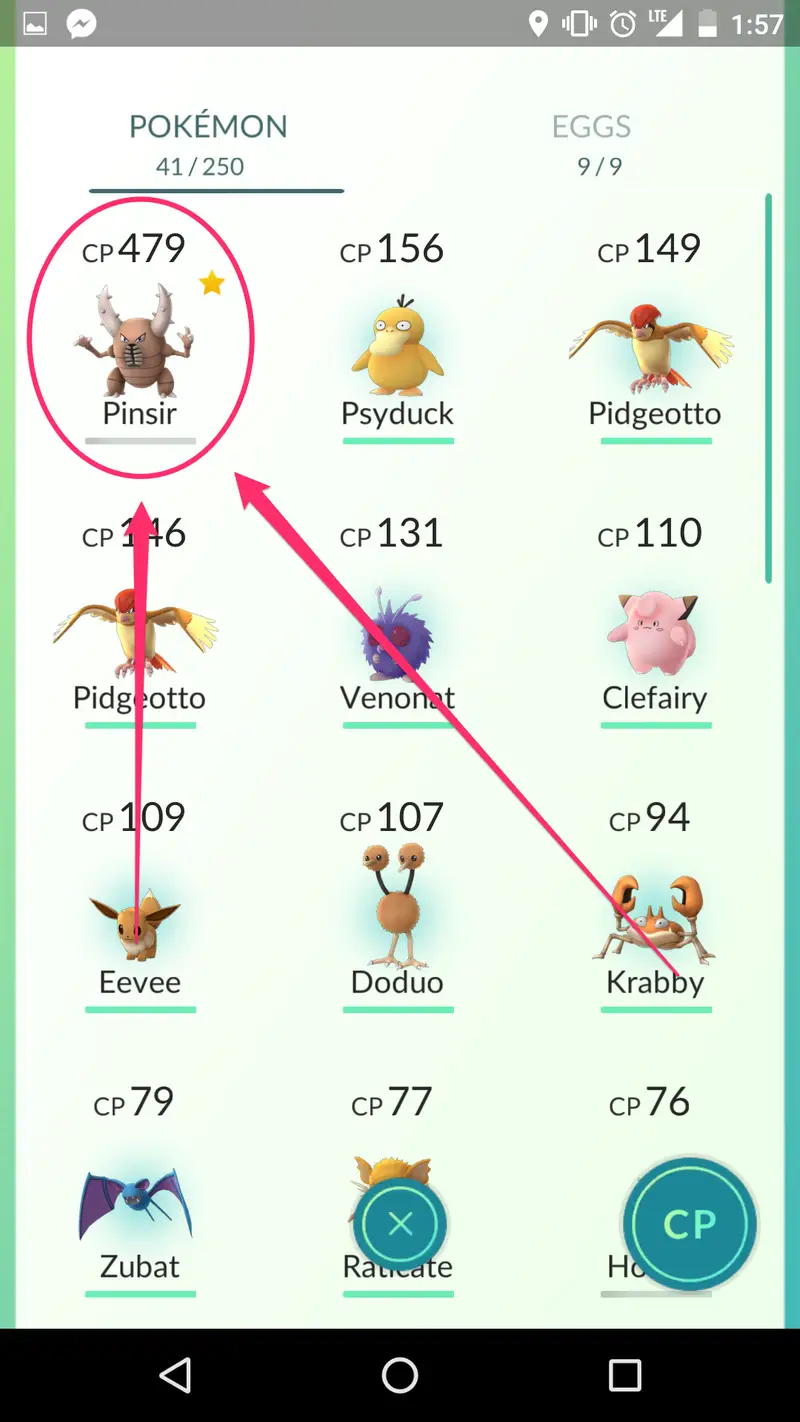
3. Bonus Tip: How to get more potions and revives?
To get more potions or revices to heal your Pokémon, you need to visit PokéStops and gyms to spin their photo discs and receive healing items. However, sometimes you may can’t visit other places for various reasons. AimerLab MobiGo is a potent GPS location changer that enables you to teleport your iOS GPS location to any location without jailbreaking your smartphone.
Before using MobiGo, let’s take a deep look at its’ main feature:
- Teleport your Pokemon Go location to anywhere with one click.
- Simulate natural movement between two or multiple spots.
- Support importing Pokemon Go GPX file to quickly simulate a same route.
- Use the joystick feature to control the moving direction when play Pokemon Go.
- Use the cooldown timer to remind the next action to avoid being banned.
Now let’s explore how to change location to get more potions and revives with AimerLab MobiGo:
Step 1: Download AimerLab MobiGo location spoofer to your computer by clicking “Free Download” button below, then install it.
Step 2: Open AimerLab MobiGo, click “Get Started” to change your location in Pokemon Go.

Step 3: Choose the iPhone device to which you want to connect, then press the “Next” button.

Step 4: If you are using iOS 16 or later, you are required to activate “Developer Mode” by going through the steps outlined in the instructions.

Step 5: Your iPhone will be able to connect to a computer when the “Developer Mode” is activated on it.

Step 6: In MobiGo teleport mode, the location of your iPhone is displayed on a map. You can change your location to any place by typing in an address or selecting a location on a map.

Step 7: Click the “Move Here” button, MobiGo will immediately take you to the location you specified.

Step 8: You can also simulate trips between two or more different places. The same route can also be repeated in MobiGo by importing a GPX file.

4. Conclusion
Maintaining healthy and strong Pokémon is essential for successful gameplay in Pokémon GO. By understanding the different healing methods and utilizing Potions, Revives, PokéStops, and Pokémon Centers (Gyms) efficiently, you can ensure your Pokémon are always ready for battles and exciting adventures. Besides, you can also use AimerLab MobiGo to teleport you to any place in the world to get more potions and revives to heal your Pokémon in Pokemon Go. Now, venture forth, trainers, download AimerLab MobiGo and continue your journey to become the ultimate Pokémon Master!
- Why Does My iPhone Screen Keep Dimming?
- iPhone Keeps Disconnecting from WiFi? Try These Solutions
- Methods for Tracking Location on a Verizon iPhone 15 Max
- Why Can’t I See My Child’s Location on iPhone?
- How to Fix iPhone 16/16 Pro Stuck on Hello Screen?
- How to Resolve Work Location Tag Not Working in iOS 18 Weather?




