Best Pokemon Go VPNs: Change Your Pokemon Go Location to Anywhere
Pokemon Go has taken the world by storm since its launch in 2016, encouraging players to explore the real world and catch virtual creatures using augmented reality technology. However, many players face location restrictions that prevent them from accessing specific regions or events. In such cases, a Virtual Private Network (VPN) can be a powerful tool to change your Pokemon Go location to anywhere in the world. In this article, we will explore the best Pokemon Go VPNs that can help you bypass geo-restrictions and enhance your gaming experience.

1. Why use a VPN for Pokemon Go?
A Virtual Private Network (VPN) is a service that allows users to establish a secure connection to the internet through an encrypted tunnel, effectively masking their IP addresses and granting them access to different online resources. When it comes to Pokemon Go, a VPN can enable players to alter their virtual location, making it appear as if they are in a different city or country.
Using a VPN for Pokemon Go comes with several benefits:
- Accessing Geo-restricted Content: Certain regions have exclusive Pokemon, events, or special items. A VPN can help you access these restricted features from anywhere in the world.
- Evading Bans: Niantic, the developer of Pokemon Go, may impose location-based bans on players suspected of cheating. With a VPN, you can circumvent these bans by changing your virtual location.
- Enhancing Privacy and Security: VPNs encrypt your internet traffic, safeguarding your data from potential cyber threats and maintaining your privacy while playing.
2. Best VPNs for Pokemon Go Spoofing
When choosing a VPN for Pokemon Go, focus on finding a service that offers a vast network of servers, fast and stable connections, robust security measures, and a user-friendly experience. Here are some reliable VPNs that you can choose to change your Pokemon Go location:
- ExpressVPN: Known for its blazing-fast speeds, extensive server network, and strong security features, ExpressVPN is an excellent choice for Pokemon Go players. It has 3,000 servers in 94 countries, allowing you to access different regions effortlessly.
- NordVPN: NordVPN offers5000+ servers in 60+ countries, top-notch security, and a user-friendly interface. It is a reliable choice for changing your Pokemon Go location and accessing geo-restricted content.
- CyberGhost: This VPN is known for its ease of use and beginner-friendly interface. It has numerous servers in 90 countries, making it suitable for Pokemon Go players who want seamless access to different regions.
- Surfshark: Surfshark is a budget-friendly option with a broad server coverage. Despite its affordability, it still provides fast and stable connections for gaming, and you can use it on unlimited devices.
- Private Internet Access (PIA): PIA is a solid and secure VPN that respects user privacy. It offers servers in 84 countries, making it useful for Pokemon Go players seeking different virtual locations.
3. How to Use a VPN for Pokemon Go?
Using a VPN for Pokemon Go is simple, here are the steps:
Step 1: Select one of the recommended VPNs based on your preferences and requirements. Download the app from the official site and follow the installation instructions.(Here we take NordVPN to change Pokemon Go location as a example)
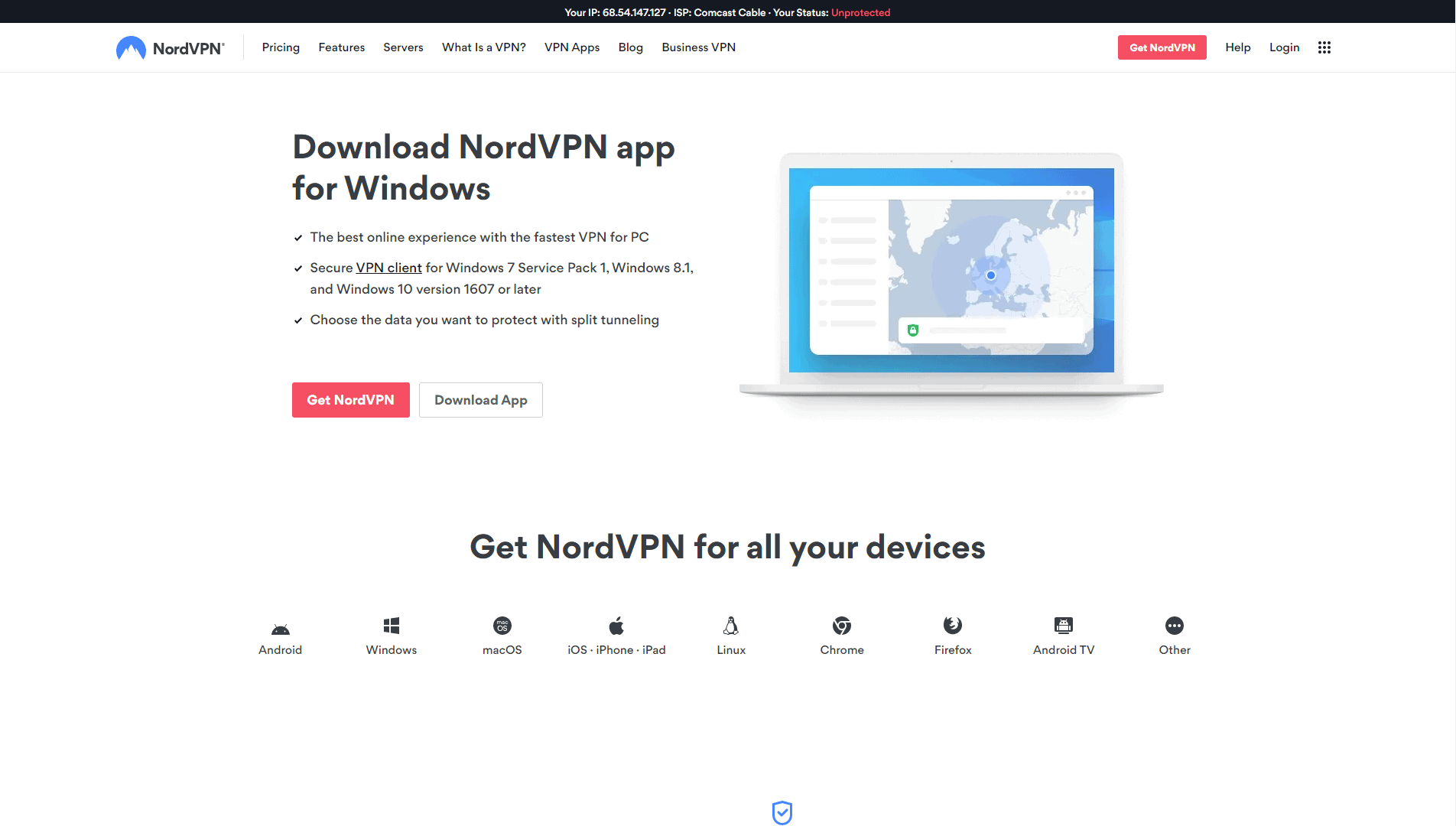
Step 2: Launch the NordVPN app and choose a server in your desired Pokemon Go location.
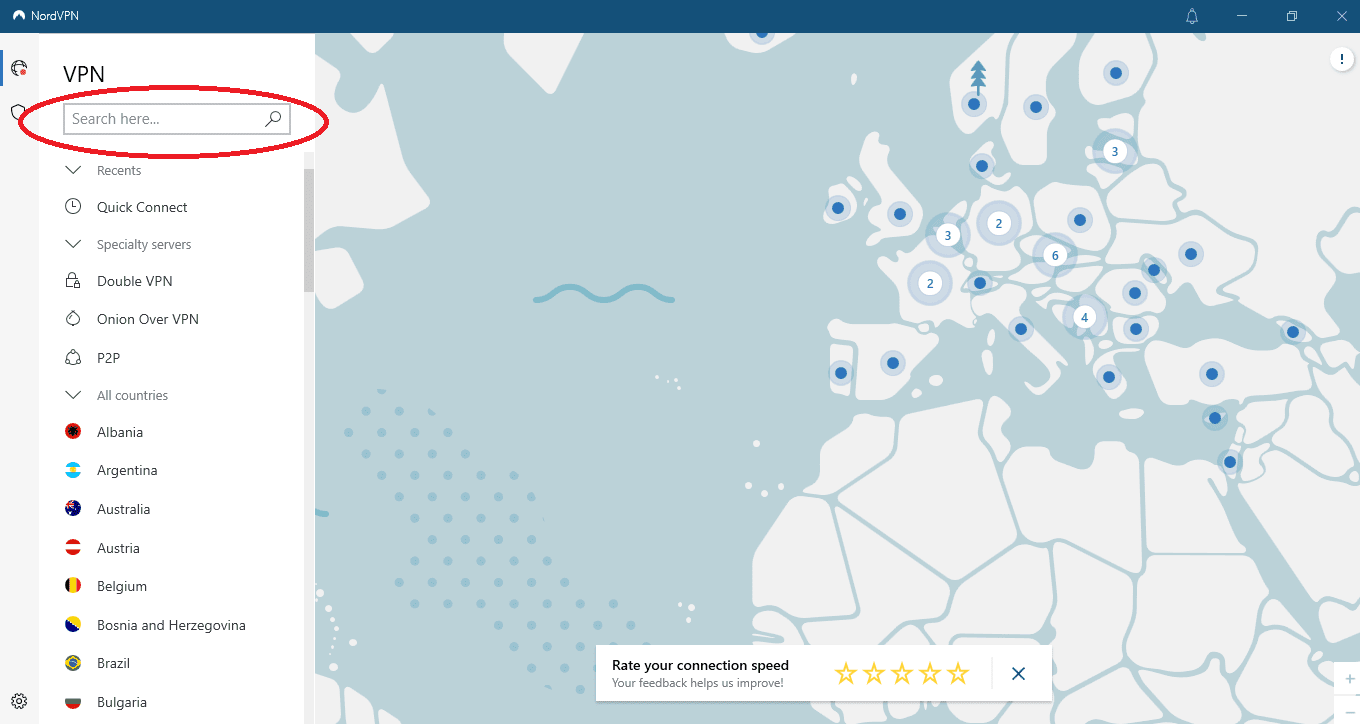
Step 3: Click on the “Quick Connect” button and NordVPN will connect you to the selected server. Open your Pokemon Go and start exploring the virtual world from your chosen location.
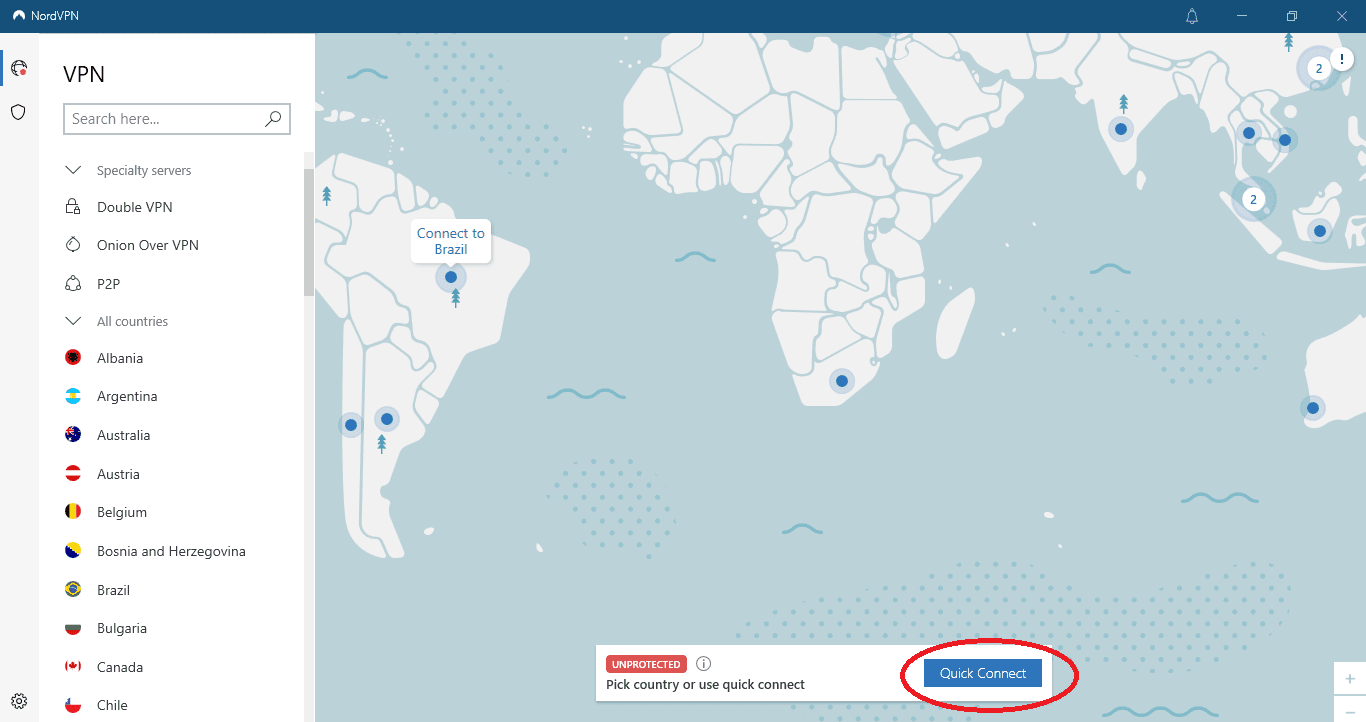
4. Bonus Tip: How to Change Pokemon Go Location without VPNs
While using a VPN for Pokemon Go can offer advantages such as accessing geo-restricted content and enhancing privacy, it’s essential to consider the potential cons as well. Reduced connection speeds, compatibility issues, and the risk of bans are among the factors that players should be aware of. Instead if using VPNs for Pokemon Go, it’s better to try the AimerLab MobiGo iOS GPS location changer that helps teleport your location to anywhere without getting banned. With just one click, you can spoof your Pokemon Go location to the selected place without jailbreaking your devices. Besides Pokemon Go, MobiGo also works well with any other location based-on apps, like Tinder, Youtube, FInd My, Life360, etc.
Now let’s deep how to change Pokemon Go location with AimerLab MobiGo:
Step 1: Click the “Free Download” button below to get AimerLab MobiGo GPS location spoofer, then install it on your PC.
Step 2: Open AimerLab MobiGo and select “Get Started” to begin changing Pokemon Go location.

Step 3: Choose the Apple device(iPhone, iPad or iPod) to which you want to connect, then press the “Next” button.

Step 4: If you are using iOS 16 or later version, you must activate “Developer Mode” by following the directions.

Step 5: Your iPhone will be able to connect to the computer after “Developer Mode” is activated.

Step 6: The MobiGo teleport mode will display the position of your iPhone on a map. You may move your Pokemon Go location to any location in the world by typing an address or selecting a location on a map.

Step 7: Click the “Move Here” button, and MobiGo will swiftly transport you to your destination.

Step 8: You can also simulate trips between two or more places with MobiGo. The same route can also be duplicated in MobiGo by importing a GPX file.

5. Conclusion
In conclusion, a Pokemon Go VPN can unlock a world of opportunities for players, enabling them to explore different regions and access exclusive content from anywhere in the world. You can pick a reliable VPN from our list to change your Pokemon Go location. However, if you want to change Pokemon Go location in a more reliable way, it’s suggested to use the AimerLab MobiGo location changer to spoof your location to anywhere without jailbreaking your device, download it and have a try!
- Why Does My iPhone Screen Keep Dimming?
- iPhone Keeps Disconnecting from WiFi? Try These Solutions
- Methods for Tracking Location on a Verizon iPhone 15 Max
- Why Can’t I See My Child’s Location on iPhone?
- How to Fix iPhone 16/16 Pro Stuck on Hello Screen?
- How to Resolve Work Location Tag Not Working in iOS 18 Weather?




