How to Change Location on Coffee Meets Bagel?
In the vast world of online dating, Bagel Meets Coffee has emerged as a unique and exciting platform. This article explores how Bagel Meets Coffee works, highlighting its distinctive features. Additionally, we delve into a comparison between Hinge, Coffee Meets Bagel, and Tinder to help you choose the right dating app. Lastly, we discuss the process of changing your location on Coffee Meets Bagel, giving you the flexibility to find meaningful connections wherever you go.
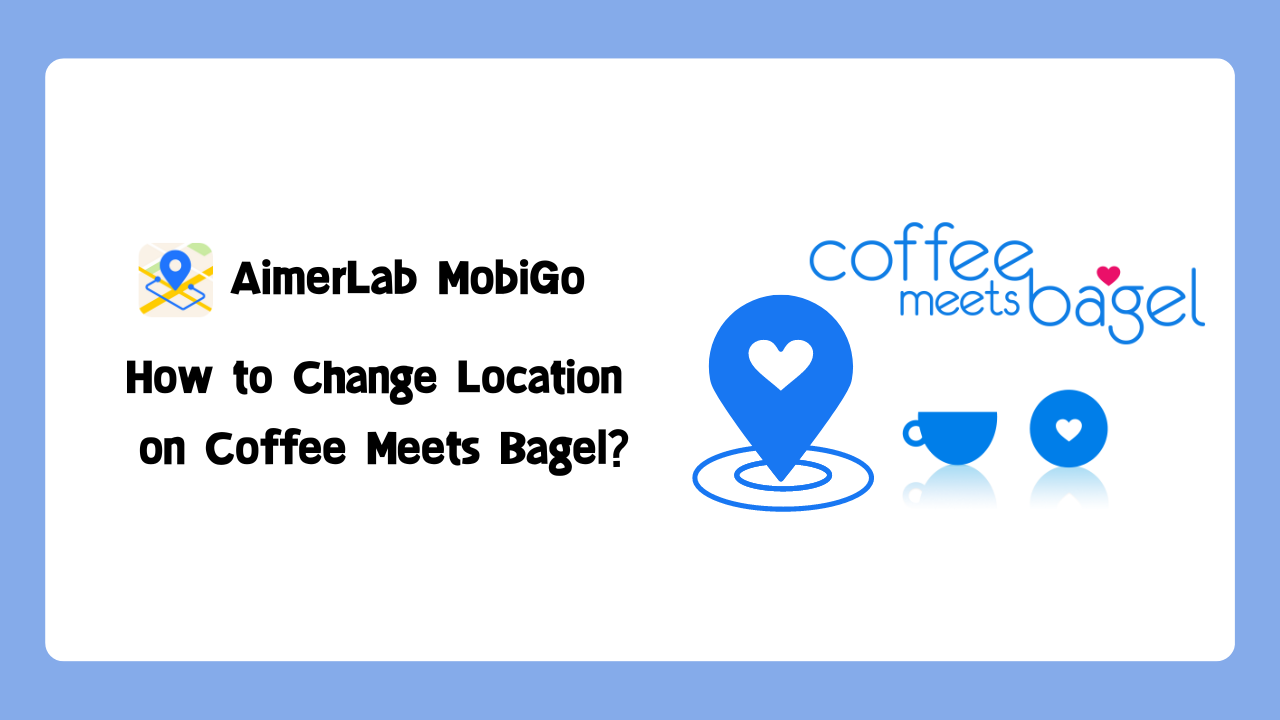
1. How Bagel Meets Coffee Works
Bagel Meets Coffee introduces a refreshing approach to online dating, focusing on quality over quantity. The platform provides users with a selection of potential matches, or “bagels,” every day. These bagels are curated by a specialized algorithm based on your preferences and the platform’s recommendations.
To create a profile on Bagel Meets Coffee, users can connect their Facebook account or provide a phone number. The app offers options to personalize your profile, including adding photos, answering prompts, and specifying preferences. Once the bagels are delivered, users have 24 hours to either “like” or “pass” on them. If both parties express mutual interest, a private chat is unlocked, facilitating conversation and potentially leading to a meaningful connection.
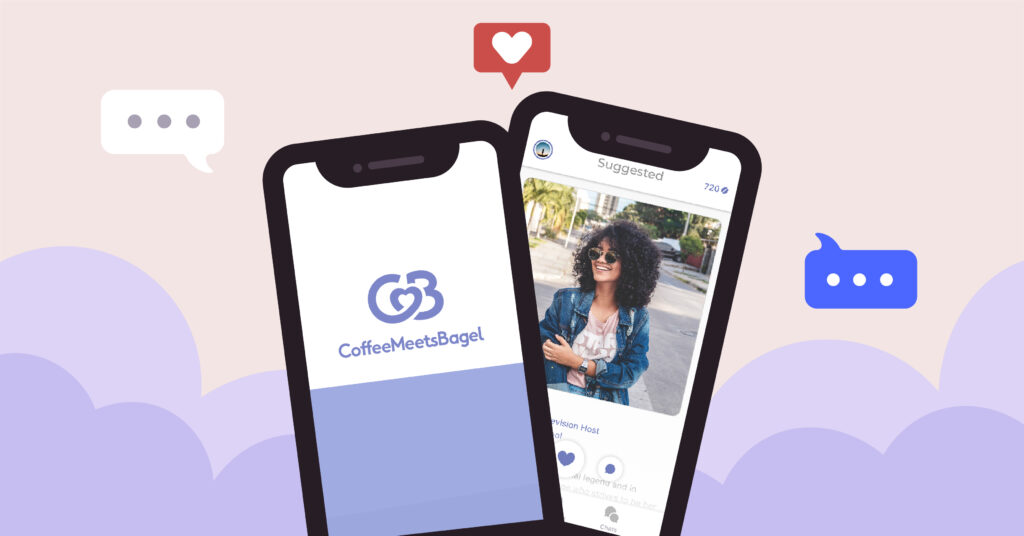
2. Hinge vs. Coffee Meets Bagel vs. Tinder
When it comes to online dating, several apps vie for users’ attention. Let’s compare Hinge, Coffee Meets Bagel, and Tinder to help you determine which suits your needs best.
💓 Hinge: Hinge differentiates itself by emphasizing meaningful connections. Users are prompted to like or remark on particular sections of a person’s profile, igniting discussions that go beyond basic swipes. Hinge’s design encourages users to showcase their personality and interests, making it an ideal choice for those seeking deeper connections.💓 Coffee Meets Bagel: Coffee Meets Bagel focuses on delivering quality matches, presenting users with a limited number of curated options each day. This approach encourages individuals to invest time and effort into each connection, fostering meaningful conversations and reducing the overwhelming nature of traditional dating apps.
💓 Tinder: Known for its swipe-based interface, Tinder offers a vast user base and quick matching. It emphasizes visual appeal and instant gratification, making it popular among those seeking casual encounters or exploring a wide range of options.
3. How to Change Your Location on Coffee Meets Bagel
Coffee Meets Bagel understands the importance of flexibility when it comes to finding connections in different locations. Changing your location allows you to explore potential matches in new areas, whether you’re traveling, moving, or simply curious about different dating scenes. It expands your dating pool and opens doors to exciting possibilities.
Here’s how you can change your location on the app:
3.1 Change CMB location on iPhone
Step 1: Open the Coffee Meets Bagel app on your device, and navigate to “Edit Profile“.
Step 2: Look for the “Location” section.
Step 3: Tap on the location option and update it to your desired city or location. Save the changes, and the app will update your location accordingly.
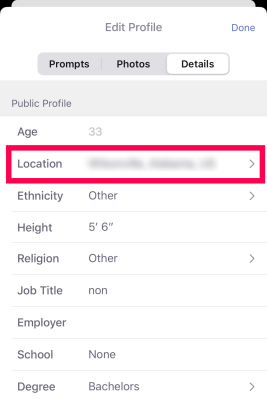
3.2 Change CMB location on Android
Step 1: Open the Coffee Meets Bagel app on your device, and navigate to “My Profile“.
Step 2: Look for the “Details” section.
Step 3: Tap on the “Current City” option and update it to your desired city. Save the changes, and CMB will update your location.
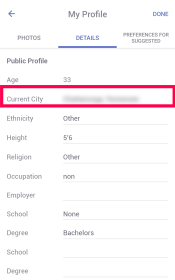
3.3 Change CMB location with AimerLab MobiGo (For advanced location spoofing)
AimerLab MobiGo is a trusted location spoofing tool that enables you to modify your device’s GPS location, giving you the freedom to explore different dating scenes on Coffee Meets Bagel. By using AimerLab MobiGo, you can effectively change your Coffee Meets Bagel location to any location or spot as you want with only one click. It works perfectly woth all dating apps, inclusing Tinder, Bumble, Coffee Meets Bagel, Badoo, POF, etc. Besides, you can also use MobiGo to change location on any location based-on apps, like Pokemon Go, Facebook, Instagram, Life360, Gind My and Google Maps.
Here’s how you can use AimerLab MobiGo to change your location:
Step 1: Start by downloading and installing AimerLab MobiGo on your computer from the official website. It is available for both Windows and Mac systems.
Step 2: Launch the AimerLab MobiGo software and connect your iPhone or Android device to your computer using a USB cable or WiFi.

Step 3: Once the connection is established, you’ll see a map interface within MobiGo’s teleport mode. Enter the desired location or address in the search bar at the top of the screen. You can be as specific as a particular city or even a specific point of interest.

Step 4: AimerLab MobiGo will display the selected location on the map. You can zoom in or out to pinpoint the exact location you want to simulate. After selecting the desired location, click on the “Move Here” button to initiate the location change on your device.

Step 5: Once the process is complete, open the Coffee Meets Bagel app on your device, and it will reflect the new location.

4. Conclusion
Bagel Meets Coffee brings a refreshing approach to online dating by prioritizing quality matches. When comparing Hinge, Coffee Meets Bagel, and Tinder, consider the specific features that align with your dating preferences. Additionally, knowing how to change your location on Coffee Meets Bagel with AimerLab MobiGo empowers you to explore new opportunities wherever you are. Ultimately, finding the right dating app and being able to adapt your location enhances your chances of finding meaningful connections and expanding your social circle. Embrace the world of online dating, explore different platforms, and make the most of Bagel Meets Coffee’s unique features and personalized approach. Remember, the perfect match may be just a few swipes or bagels away. Happy dating!
- iPhone Keeps Disconnecting from WiFi? Try These Solutions
- Methods for Tracking Location on a Verizon iPhone 15 Max
- Why Can’t I See My Child’s Location on iPhone?
- How to Fix iPhone 16/16 Pro Stuck on Hello Screen?
- How to Resolve Work Location Tag Not Working in iOS 18 Weather?
- Why My iPhone Is Stuck on the White Screen and How to Fix It?




